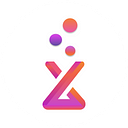Member-only story
In this article, we will show you how to install the NVM (Node Version Manager) on the Apple macOS M1 Silicon Chip

What is NVM?
NVM stands for Node Version Manager. As the name suggests, it helps you manage and switch between different Node versions with ease. It provides a command-line interface where you can install different versions with a single command, set a default, switch between them, and much more
Video
NVM Installation
Step 1:
Go to the Users directory `/users/username` as shown in the following screenshot
Example:/users/oxlb/
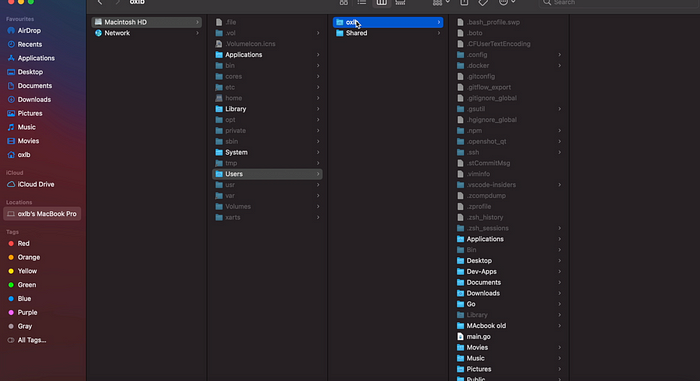
Step 2:
Create a new file .zshrc as shown below
.zshrc